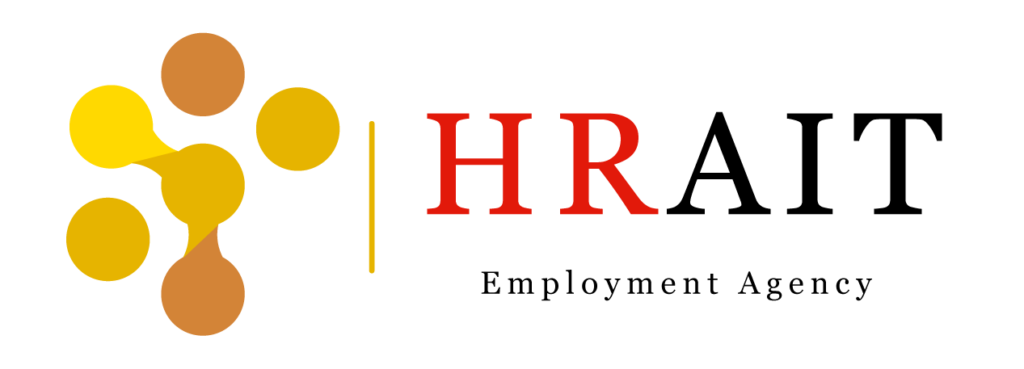Overview
In the U.S., after completing job hunting or a career change, you will receive an offer letter by email from the company. To formally accept the offer, you must sign the letter and return it to the employer. However, not everyone has access to a printer at home.
In this article, HRAIT, a career agency supporting job seekers in the U.S., explains two common methods for signing an offer letter: the electronic signature and the traditional handwritten signature.
Table of Contents
Signing on a Smartphone
Using an iPhone
If you are using an iPhone, you can easily sign a PDF using the device’s built-in features.
- First, forward the PDF offer letter sent from the company to your own email address.
If you save the original file directly, it cannot be edited later, so it is safer to forward and create a duplicate.
It may be easier to understand if you think of forwarding the email as making a copy.
- Once you receive it, tap to open the file. Then tap the “Share” icon in the top right corner.
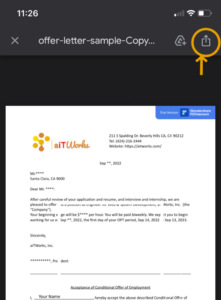
- Then, options will appear. Tap “Markup“, then tap “+“, and select “Signature“.
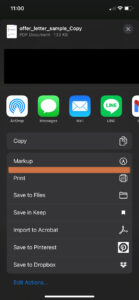
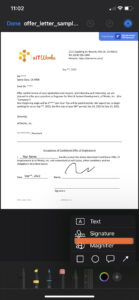
- Handwrite your signature and tap “Done“ to confirm it. It’s easier to write if you turn your iPhone horizontally.

- Adjust the position and size, then tap “Done” in the top left corner.
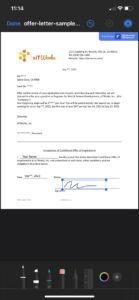
- To enter the date, tap “+“ then “Text“, to display the typing screen. Once you have completed your signature, tap Done in the top left corner. Then tap “Save file to” to finish saving.
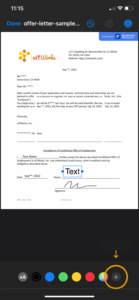
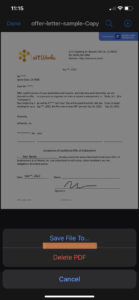
- The process is complete once you attach the saved PDF to an email addressed to the company and send it.
Using the Adobe Acrobat App
Since it’s the U.S. version of the App Store, the language display will be in English.
Installation
- Search for Acrobat Reader in the App Store and download it.
- Log in with your Apple ID, Facebook, Google account, or email. When you log in, a pop-up for the paid subscription will appear at first—click the “X” in the top right corner.
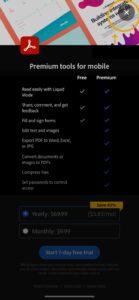
- Then, the first screen of the app will appear with the message “Welcome back, [Your Name].” This completes the installation.
Opening the File
- Open the PDF of the offer letter you received and tap Share in the top right corner. This will bring up a menu from the bottom with sharing options and ways to open the file in other apps. From that menu, select the Acrobat Reader icon.
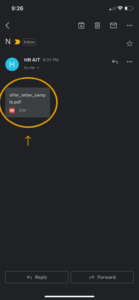
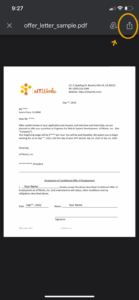
- If you don’t see the icon, swipe all the way to the right in the list of apps and tap the “More” icon. When additional apps appear, look for “Acrobat Reader” and tap it.
- This will launch the “Acrobat Reader” app and display the title screen. Tap “Continue”. A login screen may appear again—if so, please log in again.
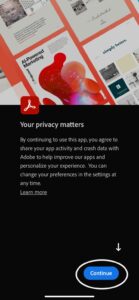
- After opening the PDF file in Acrobat Reader, next, click the blue round button (Pen icon) located at the bottom right.
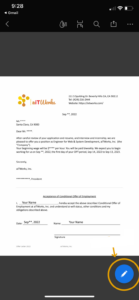
Signing the Document
- Four icons will appear at the bottom of the opened screen. Tap the “Fill & Sign“ icon among them. Then, a pen icon will appear at the bottom right. Please tap that icon again.
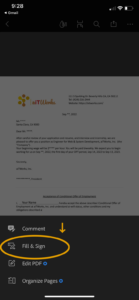
- “Create Signature“ and “Create Initials” will appear, so tap “Create Signature“. The screen will change to allow you to write your signature by hand.
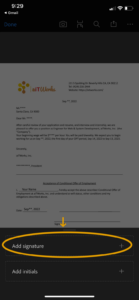
- Once you have handwritten your signature, tap Done at the top right. If you want to rewrite it, tap Clear at the bottom right to start over.
- When you tap “Done“, the registered signature will appear on the document. At this time, you can adjust the size and position by pressing and dragging the frame around the signature with your finger. Your signature is now complete.
Sending the Signed Document
- To send the signed document, tap the second icon from the right in the upper-right corner — the Share icon.
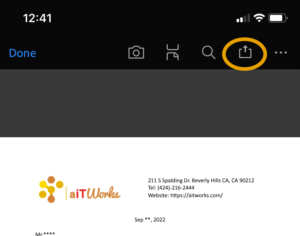
- Next, a submission form will appear, allowing you to enter the recipient’s email address and a message before sending.
- The company will receive an email from Adobe like the one shown below. With this, the signing process is complete.
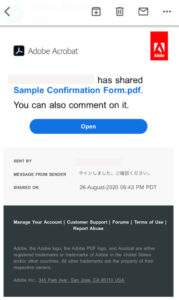
You Can Also Share the Created PDF with Other Apps
It’s also possible to send the file via other apps like Messenger or LINE. If you look toward the bottom of the email form you just saw, you’ll find a “Share Via…“ button. Tap the button and familiar app icons will appear. From there, you can share the signed PDF using apps like Messenger or LINE.
Using the PDFelement App
You will need to install the PDFelement app in advance.。
Installation
Search for PDFelement in the app store and download the app.
Opening the File
- Launch the PDFelement app and log in. Then, open the PDF file you want to add a signature to and tap the blue + button at the bottom right corner.
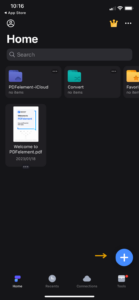
- Open the PDF and tap the “Comment“ button at the bottom. A set of four tools will appear. From these, tap the “Fill & Sign“ icon.
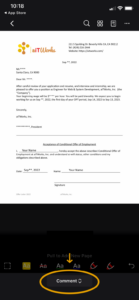
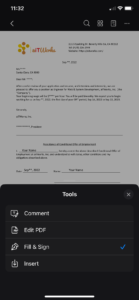
Signing the Document
- Tap Create Signature to switch to the signature input screen. Use your finger or an Apple Pencil to write your signature. You can also change the text color and size.
- To enter the date, return to the tools and tap “Comment“. Swipe right until the Text tool appears. Use that to type in the date.
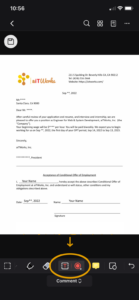
- Once you’ve completed the signature, tap the “File“ icon at the top left to save the PDF.
Sending the Signed Document
- To send the signed PDF, tap the three-dot icon … at the top right.
- At the bottom of the menu, select “Share”. Gmail, Messenger, and other apps will appear. From there, you can attach the PDF and send it to the company’s email address.
Signing on a Computer
Using Adobe Acrobat Reader
You will need to download Acrobat Reader in advance.
Opening the File
- Open the PDF file with Acrobat Reader. In the panel on the right, click “Fill & Sign“.
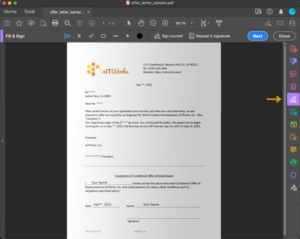
- Then, a new toolbar will appear. A: Add text to form, B: Choose color, C: Form signature | Request signature
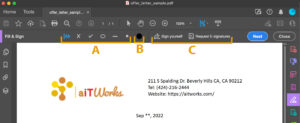
Signing the Document
- Next, click “Sign Yourself” → “Add Signature“, and specific tools and options will appear. Use these to enter your signature.
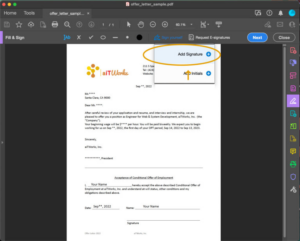
- There are three options: Type, Draw, and Image. You can also customize the text style. After signing, click the blue button to complete your electronic signature. To sign by hand, select Draw and use your mouse pointer to write your signature.
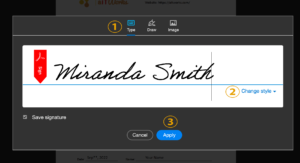
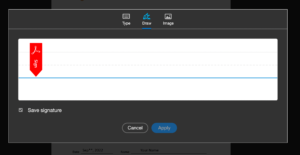
- The signature you just created will appear on the document as shown below. If you would like to adjust the size, click on the signature and drag the blue pointer at the bottom right to resize it.
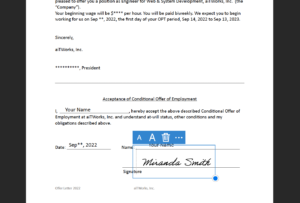
- Once the signature is complete, click “Save” at the top left.
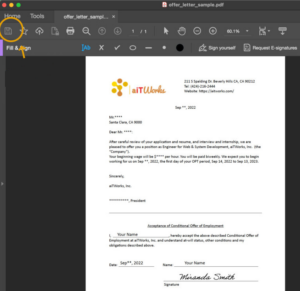
Sending the Signed Document
- Click the mail icon on the right. A field to enter the email address will appear. Enter the recipient’s email address, then click the blue Next button at the bottom right to send the signed offer letter to the company.
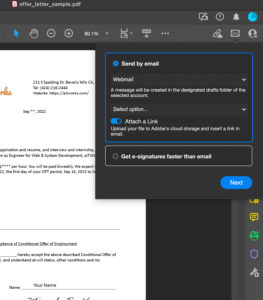
- If you’re unable to send the email directly through Acrobat Reader, go to “File“ → “Save As“ to save the document as a PDF first. Then, attach the saved file to an email and send it manually.
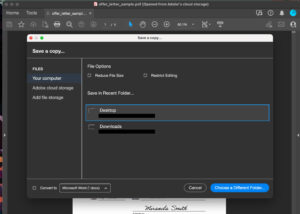
Using PDFelement
You will need to download PDFelement in advance.
- In PDFelement, go to “Tools“ → “Open“ to open the PDF document or form.
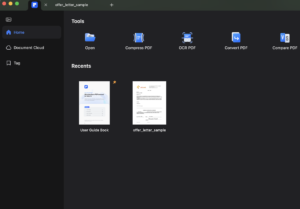
- When you open the file, a toolbar will appear as shown below.A. Edit: Type directly into the form to enter the date and other information.B. Mark up: Handwrite your signature using your mouse pointer. Click “Mark Up”.
![]()
- Next, click the pen icon, and the properties panel will appear on the right. You can adjust the text color, font, and text size. Sign by tracing with your mouse pointer.
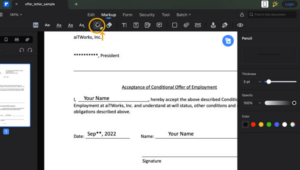
- If you want to rewrite your signature, select the Eraser icon located to the left of the pen icon to erase and start over.
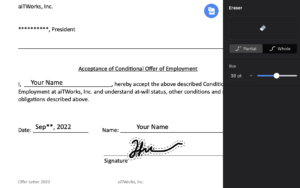
- To type in the date, click Edit on the toolbar and select “Text”.
Once the signature is complete, save the PDF by selecting “File” → “Save”.
Attach and send the saved PDF to an email addressed to the company.
Handwritten Signature Methods
From here, we will explain how to add a handwritten signature using the traditional method.
Using the Photo Function on iPhone or Android
This process uses the photo function on your iPhone or Android device.
-
-
- Download and print out the offer letter you received, then write your signature on the paper.
- Take a clear photo of the signed page, ensuring the entire page is visible and well-lit.
- Attach the photo to an email addressed to the company and send it.
-
Using a Scanner
This process requires a scanner.
-
-
- Download and print out the offer letter you received, then write your signature on the paper.
- Scan the page and save it to your computer in a common file format such as .pdf, .gif, .jpg, or .png. For detailed instructions on how to use your scanner, please refer to the manufacturer’s manual or website.
- Attach the saved file to an email addressed to the company and send it.
-
Conclusion
We have now covered both electronic signature methods and traditional handwritten signature methods. We hope you find this guide helpful.
At HRAIT, a U.S.-based employment and career agency, we support job seekers throughout their job search in the United States. If you need assistance with job placement, interview preparation, or resume writing, please feel free to contact us.
新着情報.
- Top Career Benefits of Speaking Japanese in the U.S. Job Market
- The U.S. Internship System Explained: Key Benefits and Insights for Job Seekers and Employers
- How to Build a Career with Japanese Companies in the U.S.
- Anime Translation Jobs: How to Break into the Industry Without Living in Japan
- From Fan to Pro: Careers in Japanese Pop Culture Marketing, Events, and Branding
仕事とつながる
アメリカでの就職・転職を支援する人材会社HRAITでは、仕事紹介や面接対策など、専任のリクルーターが求職者一人ひとりに合わせた就職サポートをしています。